Automating Cold Email with SmartLead: A Full Guide
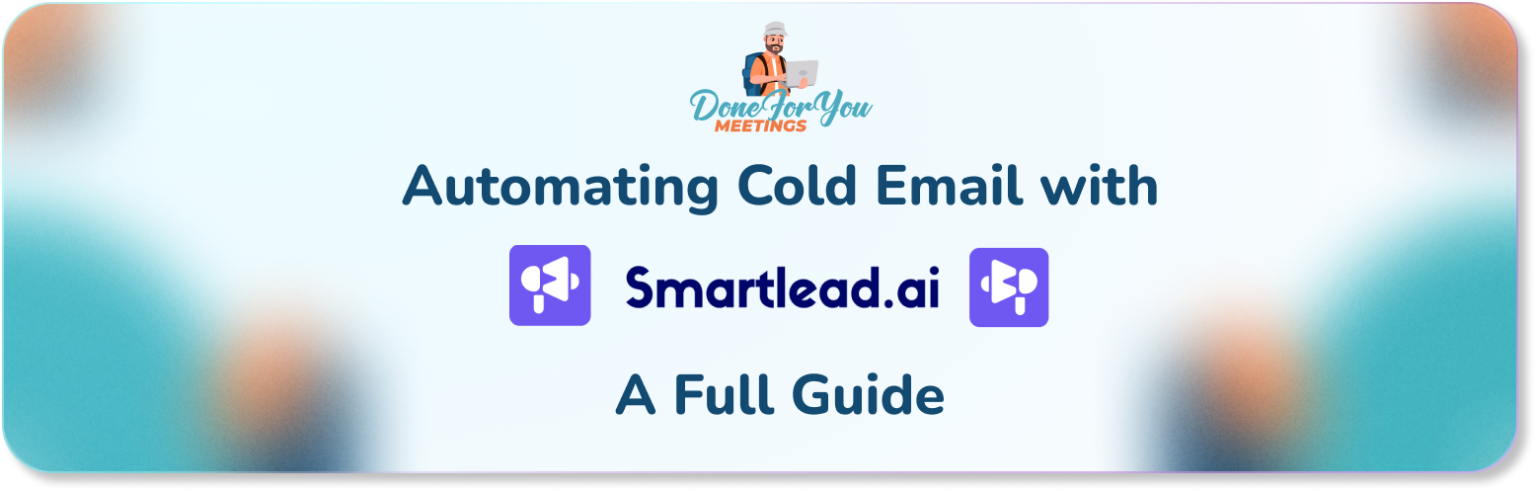
Cold emailing is no longer just a walk in the park. You’ve got to reach the right people, get them to open and actually reply to your email, all while (fingers crossed) managing to stay out of the spam folder. But with the right tools, you can go from hoping for a reply to actually expecting one. That’s where Smartlead.ai comes in.
Smartlead is an all-in-one assistant for your cold email setup. From upping your email deliverability to automating the sending, it’s got you covered. Let’s dive into how you can get the most out of the tool.
What is Smartlead.ai?
Think of Smartlead.ai as your cold emailing co-pilot. Unlike generic tools that only send emails, Smartlead is a full-suite campaign manager.
Here’s what makes the tool awesome:
Email warm-up: Email providers don’t like cold email accounts that feel… well, cold. So Smartlead keeps your accounts warm by mimicking human behavior and engaging with other email accounts, thus boosting deliverability. (P.S. We’ve got a whole post on how warm-ups work. If you’d like a deep dive, You can check it out here!)
Campaign Management: Keeping track of multiple campaigns can be chaotic, but Smartlead makes it easy, letting you manage everything in one place. You’ll get real-time data on reply rates, bounce rates, and more, so you can fine-tune your campaigns to perfection.
Inbox and Analytics Appointment Setting: It’s not just about sending emails—Smartlead lets you track replies, set appointments, and even categorizes replies automatically. Think of it as a personal assistant for your inbox.
API & Backend Automation: Got repetitive tasks that you wish you could automate? With Smartlead’s API, you can. Integrate it with other tools and watch all your tools working together automatically, making it easy to scale your business.
Getting Started: A Breakdown of Smartlead’s Interface
When you log into Smartlead, you’ll notice a clean, user-friendly dashboard with tabs on the left. Here’s a breakdown of what each tab does:
Email Campaign Tab
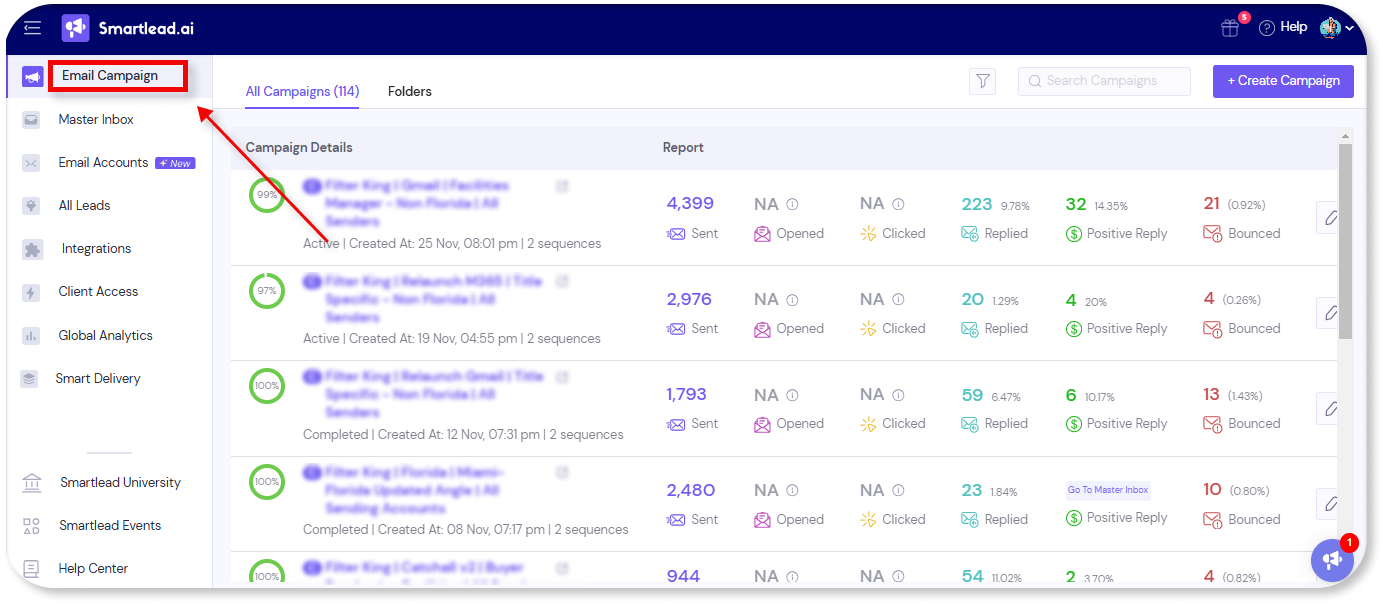
This is where you set up and manage all your cold email campaigns. The tab immediately provides in-depth analytics such as open rates and reply rates, and if you’d like to dive deeper into the analytics of each campaign, you can just click on it and you’ll be presented with a campaign dashboard.
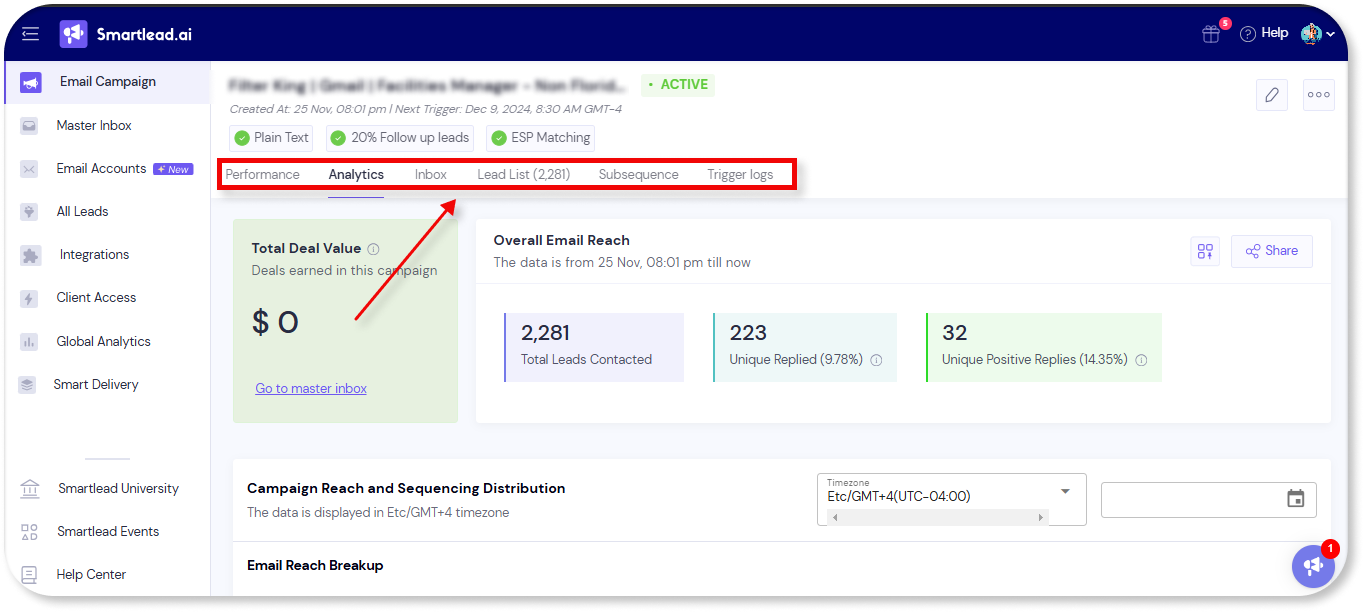
Under the performance tab, you can check the performance of each individual email account being used, if its DNC records are verified, or if its server IP is blacklisted.
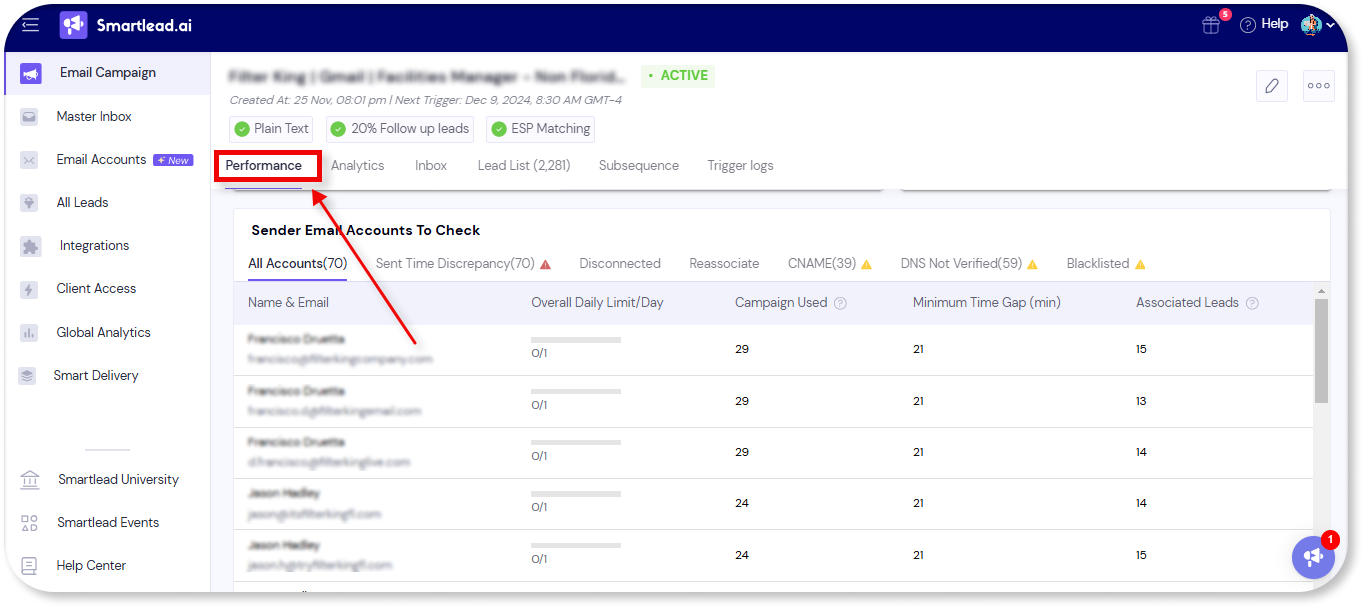
Under the analytics tab, you can dive deeper into the analytics of a campaign, including specific analytics for multiple email scripts if you’re testing different script variations.
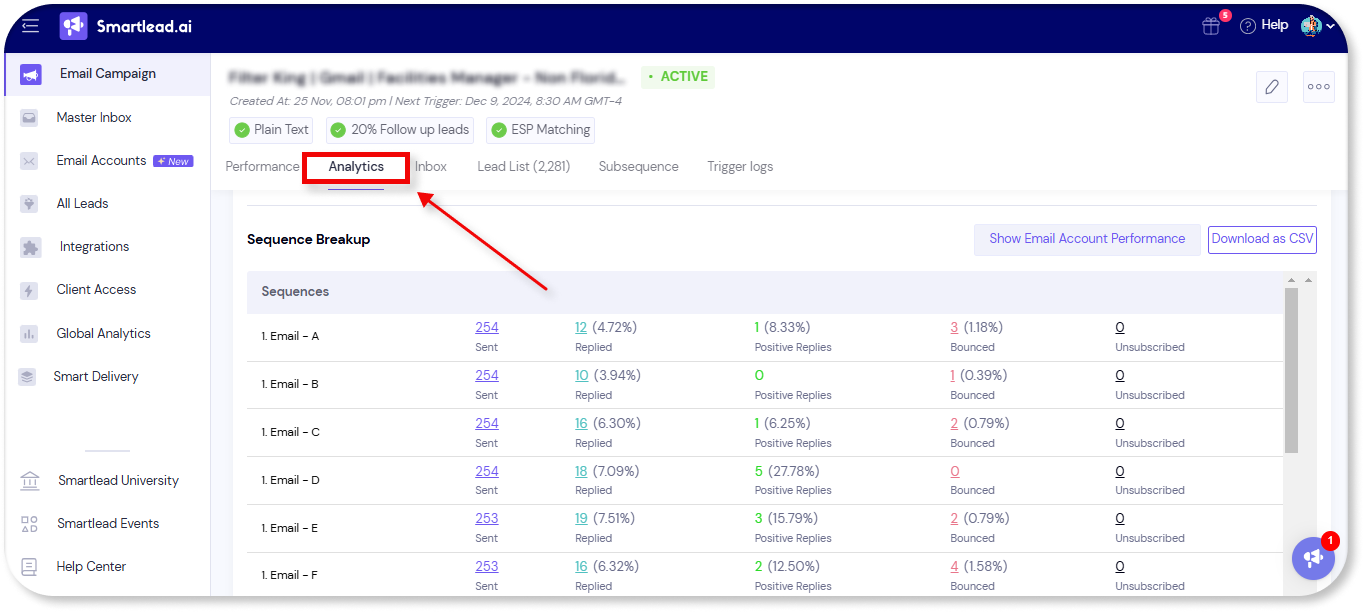
The Inbox and Lead List tabs are more straightforward. Under inbox, you’ll get to see all the replies from your campaign. One cool feature is that you can filter responses by script, which can come in handy if you’re tasting multiple scripts and would like to easily see what types of responses each script is generating.
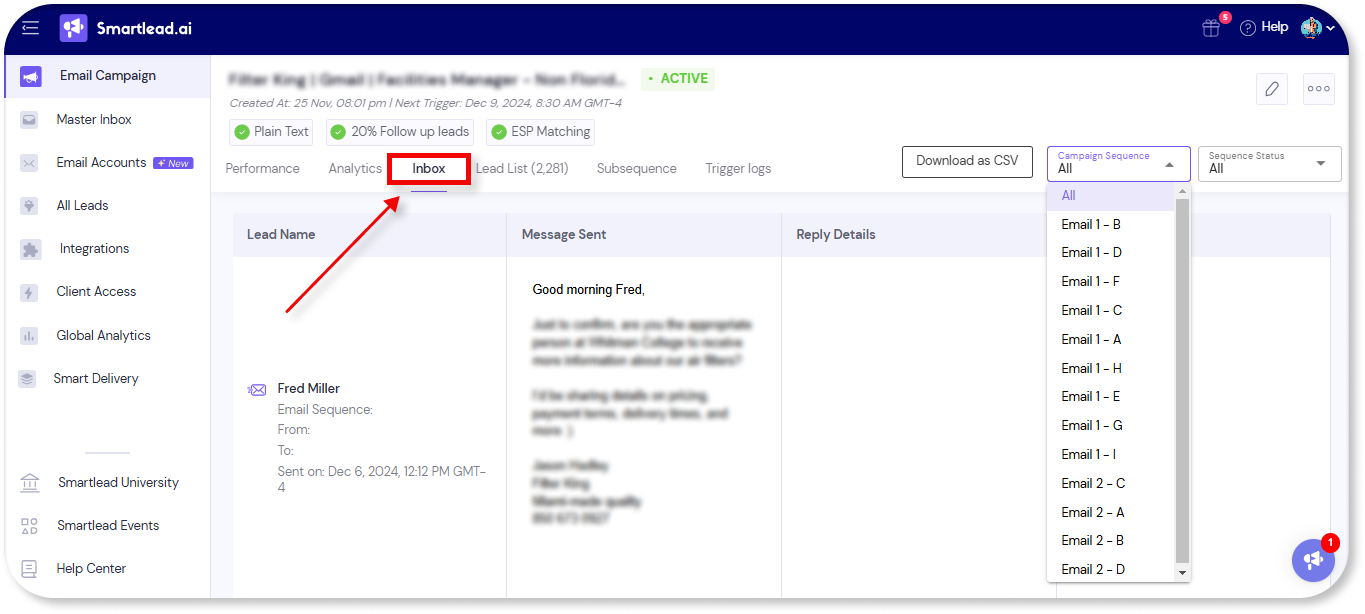
And under the Lead List tab, you’ll be able to see the leads in the campaign, which of your email accounts will be used to reach out to each one, and you also have the option to edit the details of each lead individually.
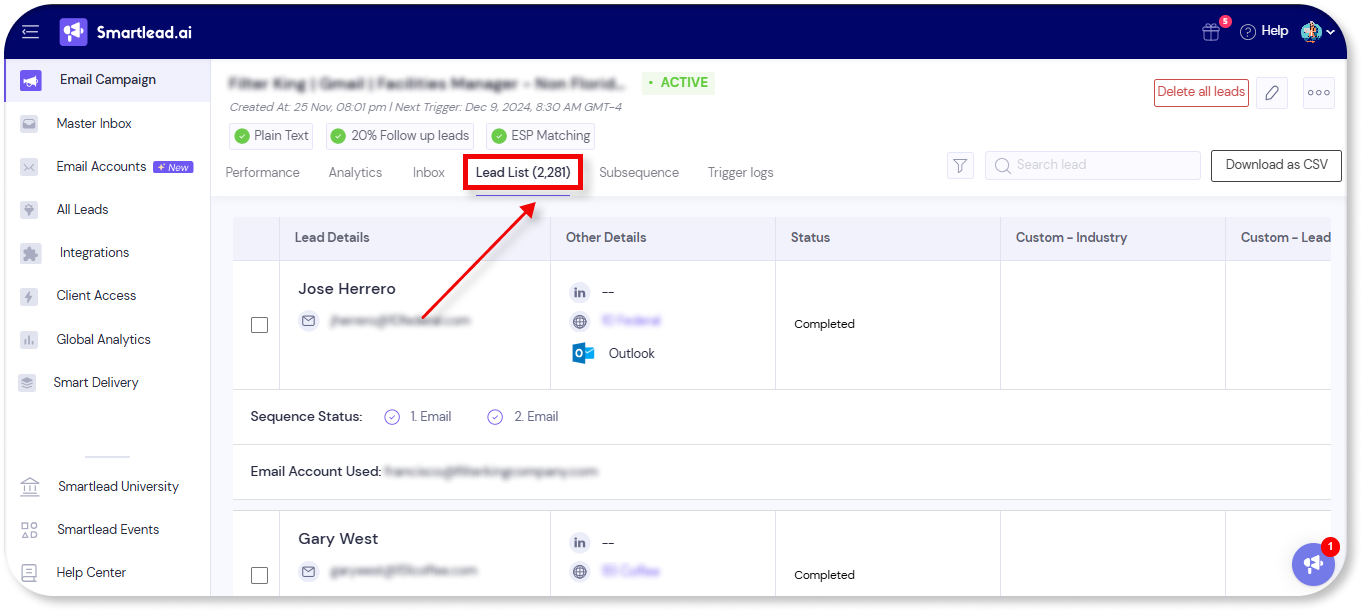
Master Inbox Tab
This is where you handle all the replies.
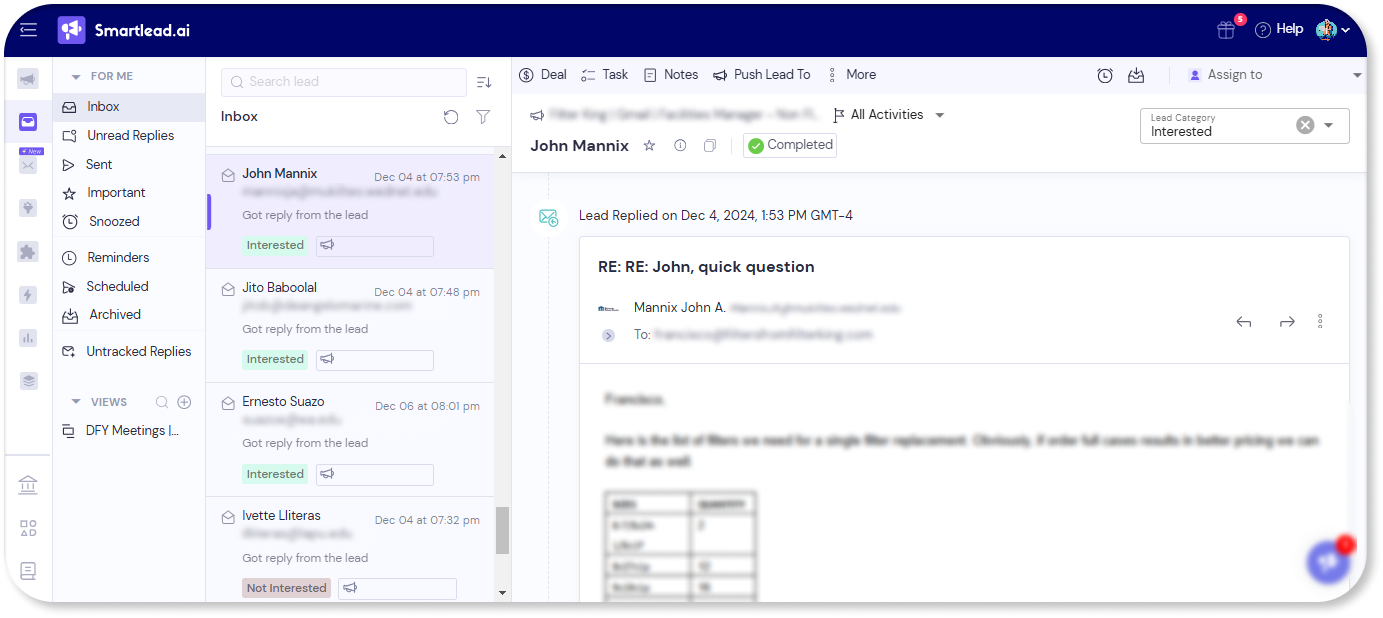
In the Inbox, Smartlead makes it easy to filter replies in a variety of ways if you want to see specific replies. You can filter by email account, by email campaign, or by lead category.
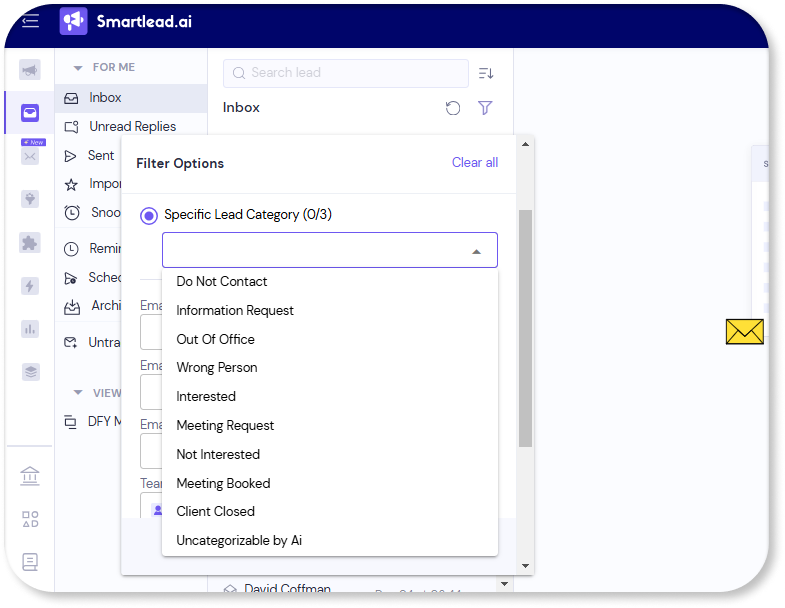
You can also easily manage follow-ups and appointment setting with the “reminders” and “scheduled” tabs.
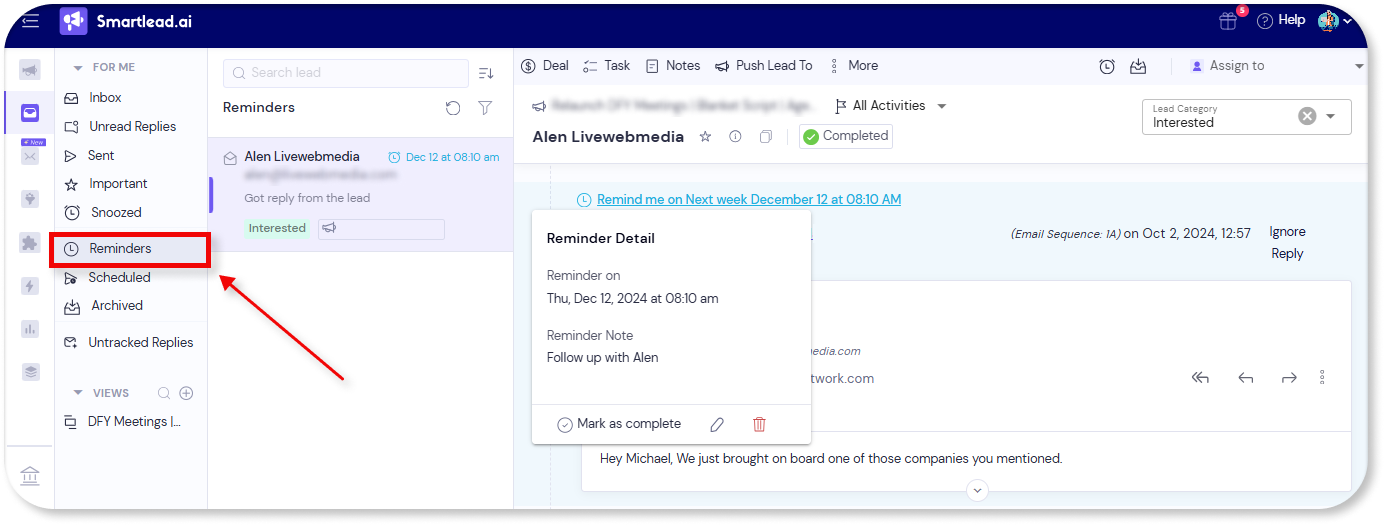

Email AccountsTab
Under this tab, you can keep track of all your email accounts. You can manage your sending volume here and monitor email account warm-ups.
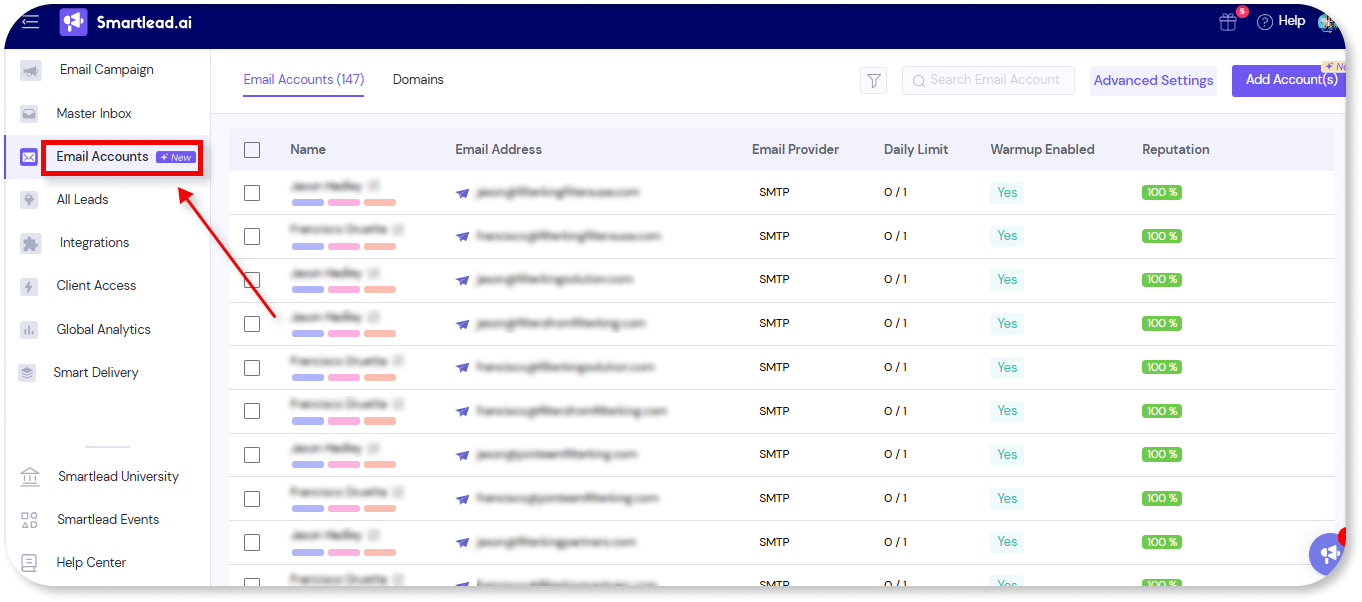
Clicking on each email account will lead you to an email management tab where you can look at email account analytics, configure SMTP and IMAP settings, and optimize warm up settings.
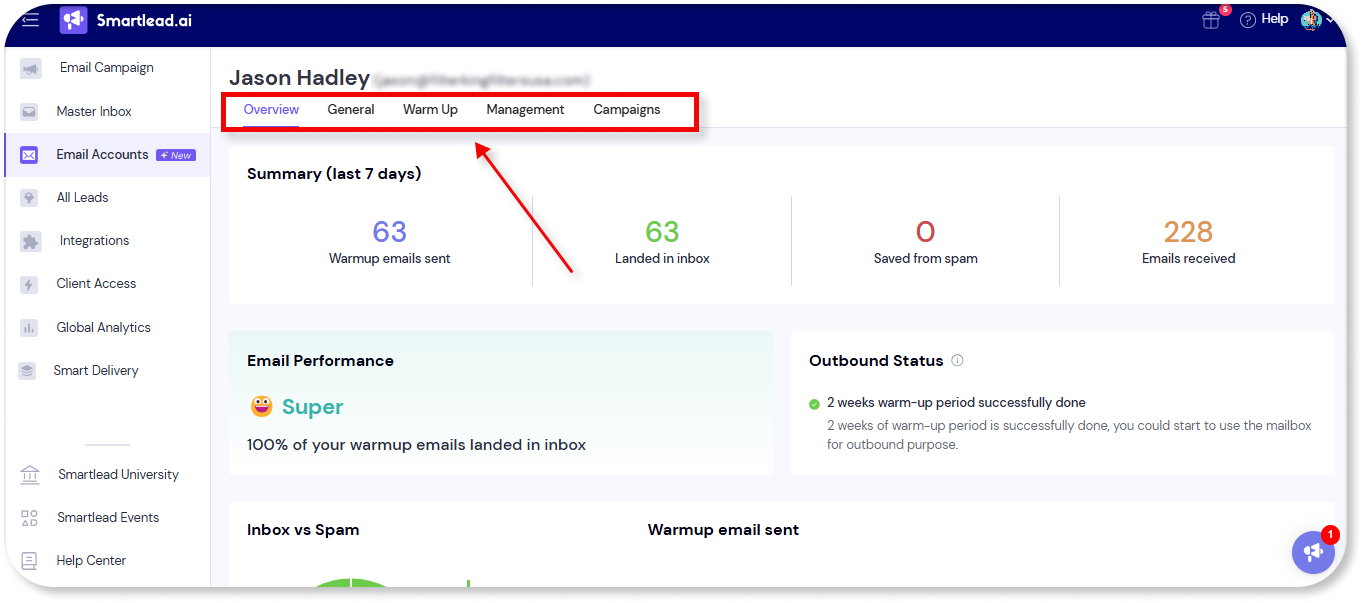
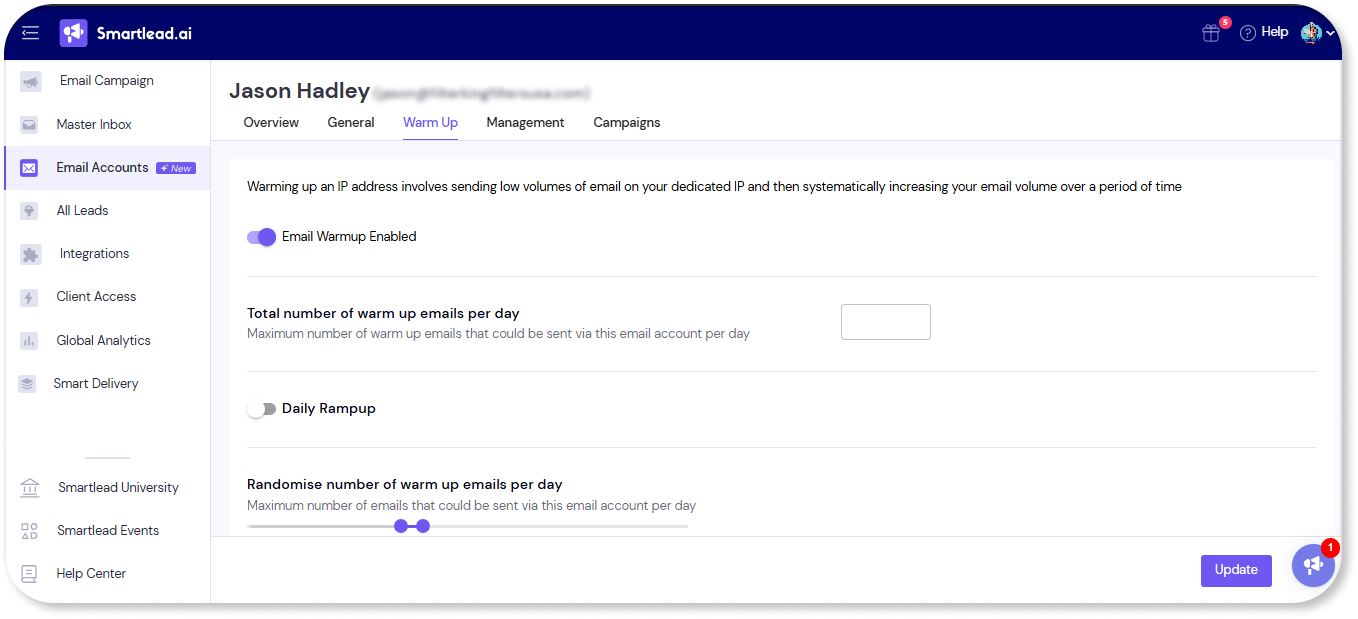
All Leads Tab
While you might not use this tab much, it’s where all your leads from all your campaigns are stored.
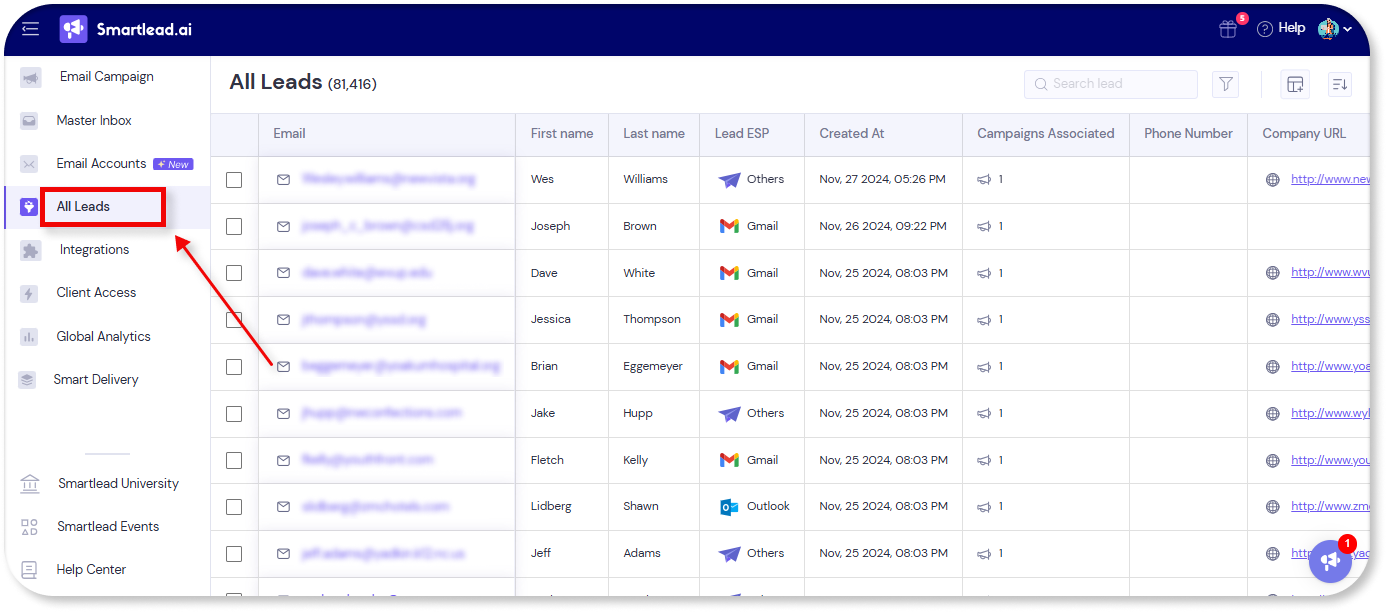
Integrations Tab
If you’re using a CRM like HubSpot or a lead generation tool like ListKit, Smartlead allows seamless integrations under this tab.
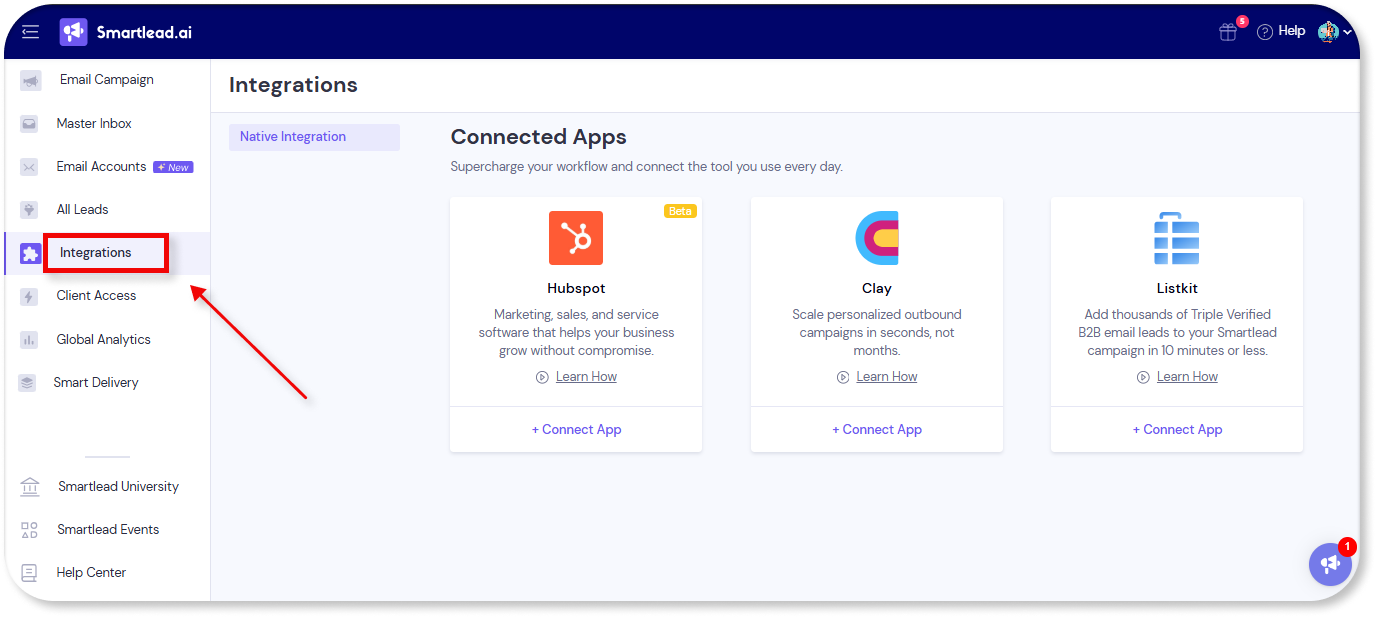
Global Analytics
This tab allows you to get a bird’s-eye view of your campaign performance across all email accounts.
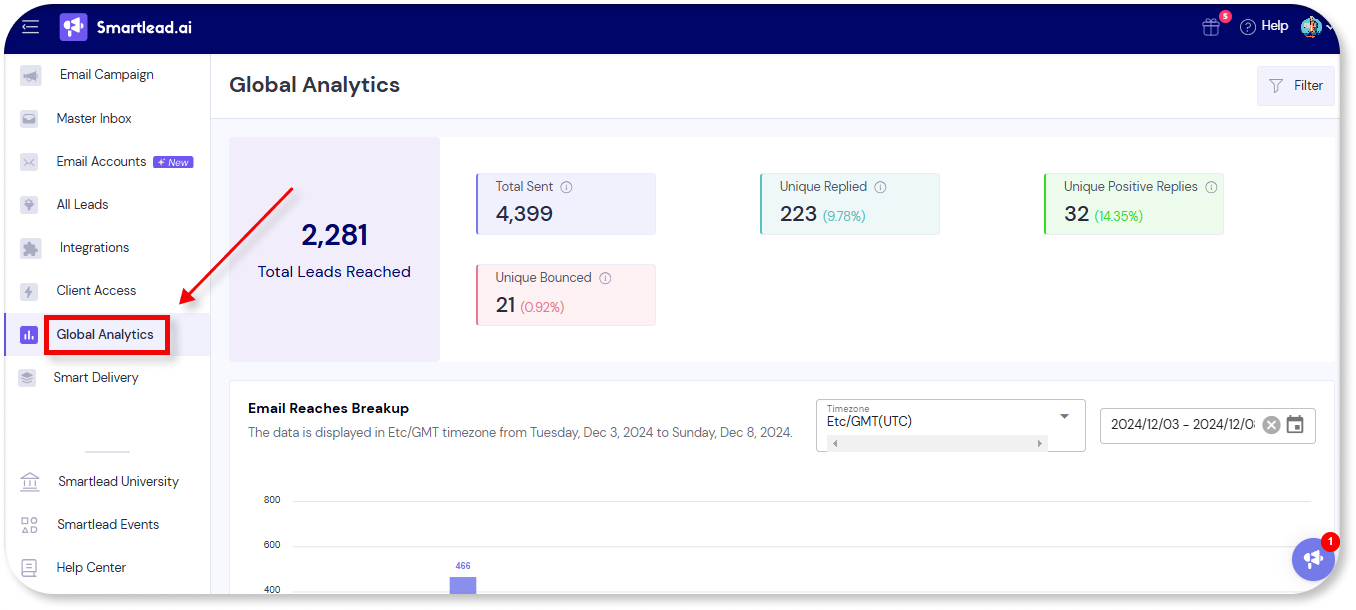
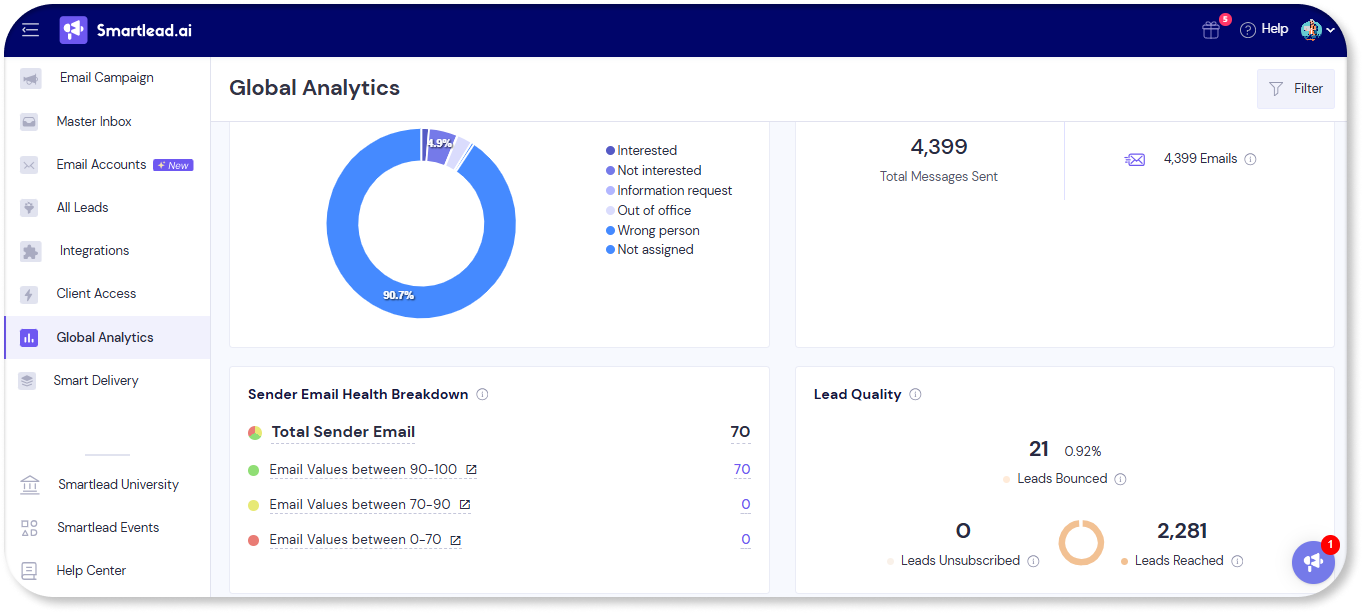
How to Launch Cold Email Campaigns on Smartlead
So, you’ve got your email accounts and leads lined up – now what? Let’s dive into the process of launching a cold email campaign.
Step 1: Naming Your Campaign (Yes, This Matters!)
First things first—naming conventions. Creating a clear and structured naming format for your campaigns may seem trivial, but trust us, it’s a lifesaver.
You have the option to name your campaign from the top left corner of your screen after selecting the “create campaign” option in the “email campaign” tab.
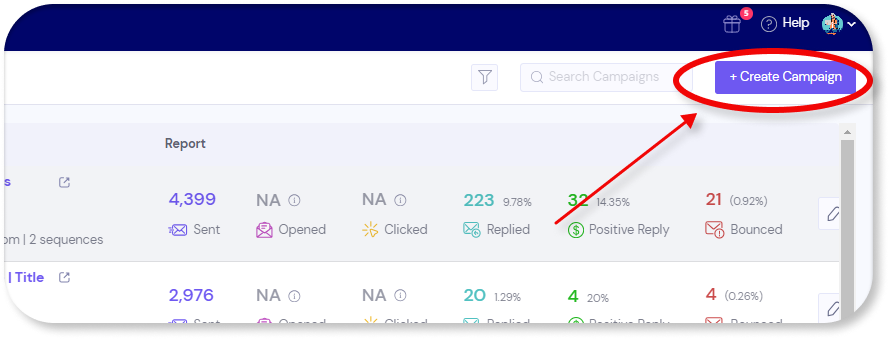
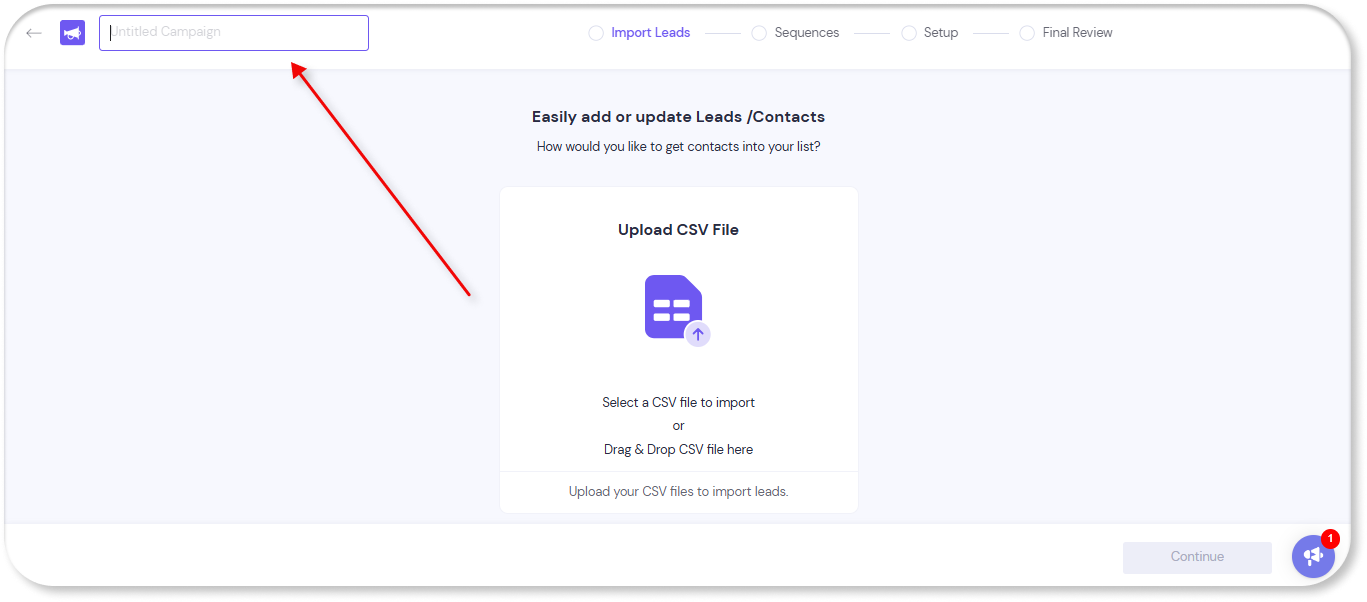
When you have multiple campaigns running, consider using this structure:
Client Name – Lead Source – Script Angle – Sending Account Name
So for example, if the client is Apple and the lead list is from Store Leads, you might name the campaign
Apple | Store Leads | Agencies in the UK | Tim Cook
This approach ensures you can identify your campaigns at a glance without having to click through each one.
Step 2: Getting Your Lead List Ready
You’ve got a list of potential leads—now it’s time to prepare it for your campaign. Here’s how to get your list organized and verified for smooth sailing with Smartlead:
Lead Validation
Use a verification tool like MillionVerifier to filter out any invalid emails before uploading. While Smartlead has a built-in bounce checker, cross-referencing with an external tool in addition to Smartlead significantly lowers your bounce rates, keeping your sender reputation safe.
Organizing Your Data
Smartlead works best with a clean, well-organized spreadsheet. Include columns like First Name, Last Name, Company Name, and Email to make it easier for Smartlead to correctly map the details in your list. You don’t want the tool to send out an email addressing a prospect wrongly (saying “How are you, Apple” to an email sent to Tim Cook would not be ideal).
You should also remove any extra details (like “Inc.”) in company names to avoid looking automated, which can trigger spam flags (No one calls Nike as “Nike inc.”. Only a bot would do that).
Uploading Leads
Once your list is verified and well organized, save it as a CSV and upload it to Smartlead. Just make sure the columns from your list are mapped correctly.

If you have a column not identified on Smartlead, just map it to the “Custom Field” option as shown below.
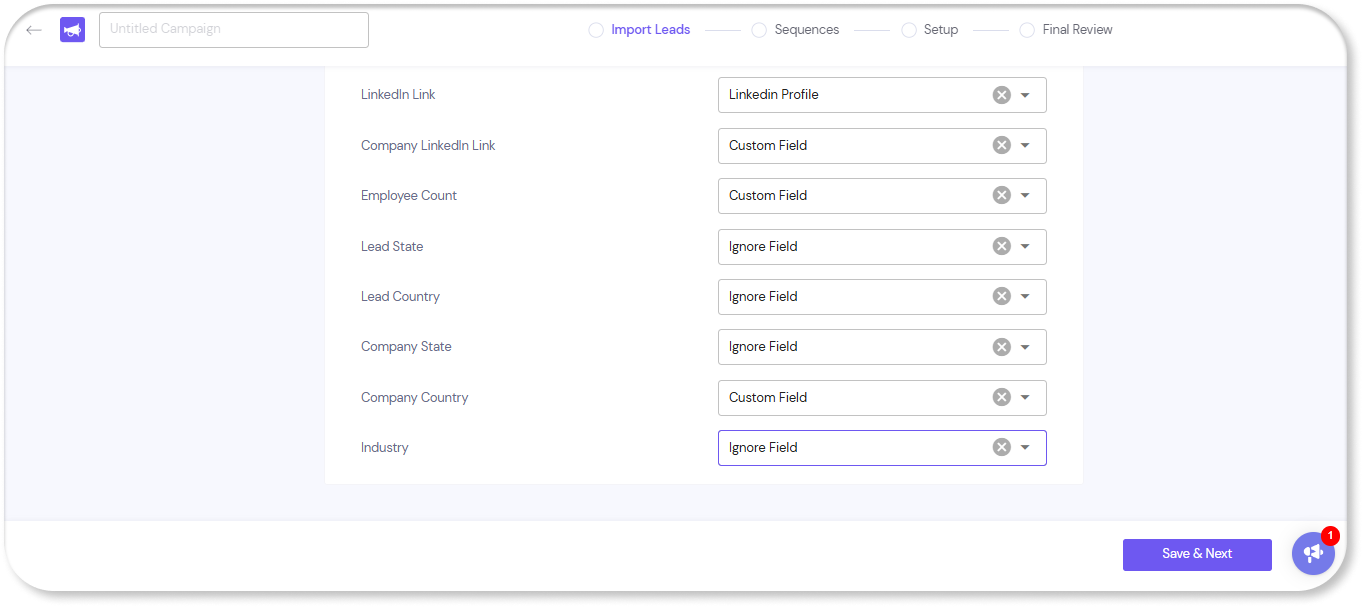
Step 3: Importing and Formatting Your Script
Next up, your email copy. You can copy and paste your pre-written script from a Google Doc into straight into Smartlead—just be sure to paste without formatting by pressing Command + Shift + V or Control + Shift + V to remove any unwanted HTML.
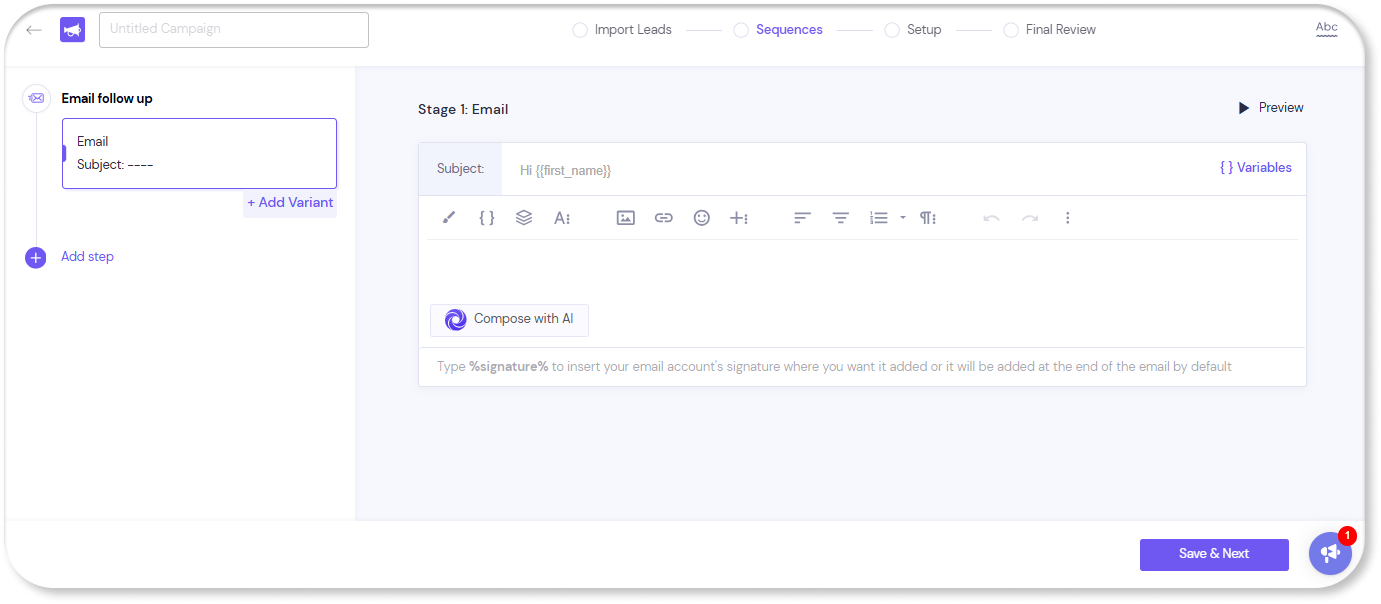
To increase the personalization and deliverability of your cold emails, you can use Smartlead’s spintax capabilities and its variables.
Let’s firstly talk about variables. On Smartlead, they help you craft emails that feel personal and authentic—all without the manual work of editing every email.
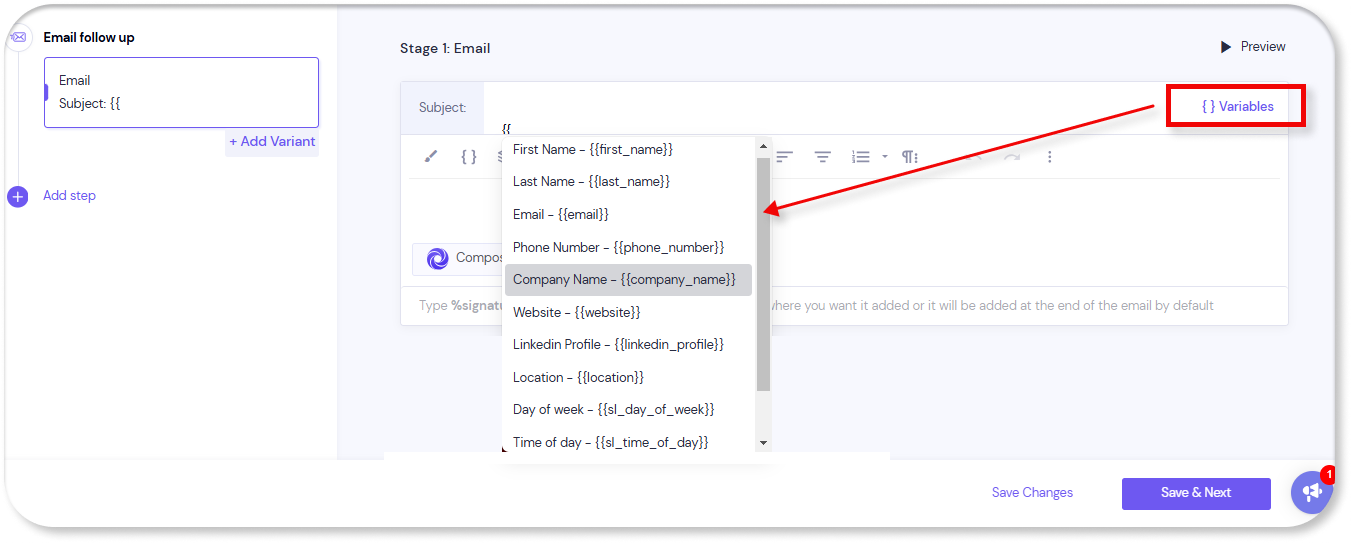
Think of variables as placeholders representing specific data fields from your lead list, such as names, company names, or phone numbers. They bring a touch of individuality to each email, making recipients feel like you’re speaking directly to them.
For instance, instead of a generic “Hi there,” Smartlead lets you use {{first_name}} to automatically greet each person in your lead list by name—like “Hey Sarah!” Small detail, big impact.
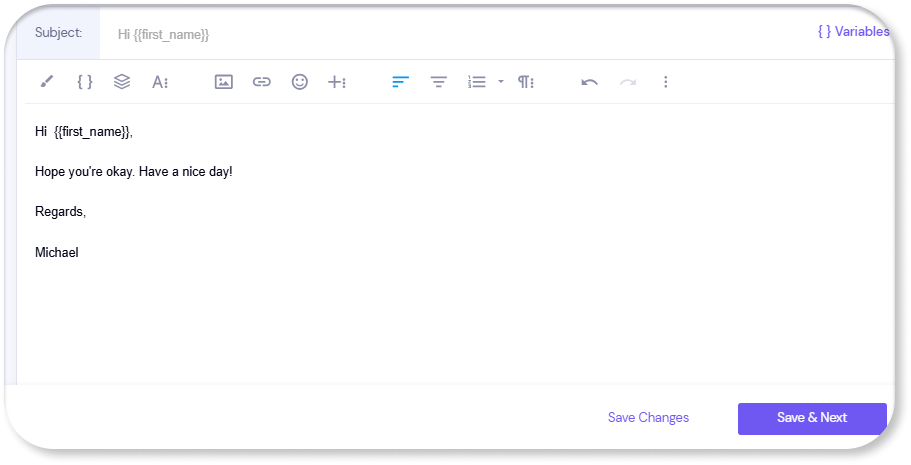
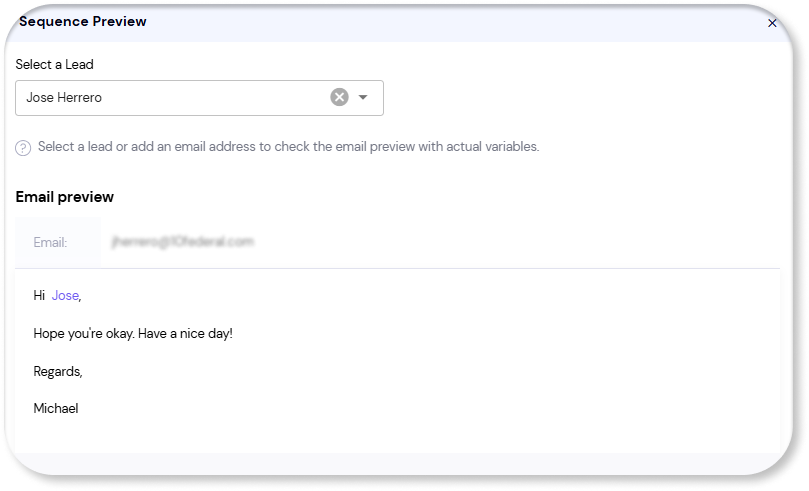
Then there’s the time of day variable, {{sl_time_of_day}}, which adjusts based on when your email lands in a prospect’s inbox, saying “Good morning,” “Good afternoon,” or “Good evening.” The cherry on top? You can even add a day-specific greeting with {{sl_day_of_week}} to kick off emails with a “Happy Monday!” or “Hope you’re having a great Friday!”
You can also combine variables for even more personalization. For example, combine the first name and day-specific variables to create something like
Happy {{sl_day_of_week}}, {{first_name}}!
and get an output looking like
Happy Wednesday, John!
Now, let’s talk about Spintax. Using spintax you can insert multiple variations of text within an email, allowing each recipient to see a slightly different version. This reduces the likelihood of emails being flagged as spam by email service providers (ESPs), as each version appears unique rather than as a mass email.
On Smartlead, the format is super simple: wrap options in curly braces, separated by a pipe. For example, {Hello|Hi|Hey} will randomly select one of the options, so each email feels just a bit different.
What does it look like? Well, first you start with a base email like below:
Hello {{first_name}},
You have a nice car.
Thanks so much,
Michael
Then, you can add variations to words or sentences that will keep the context of your email. It’ll look something like:
{Hello|Hi|Hey} {{First_Name}},
{You have a nice car.|Your car looks great!|What an awesome car you have!}
{Thanks so much|Cheers|Regards},
Michael.
Smartlead will randomly choose one version of every variation every time an email is sent.
Before hitting send, preview your email to see how the variations look and make sure each one hits the right tone.
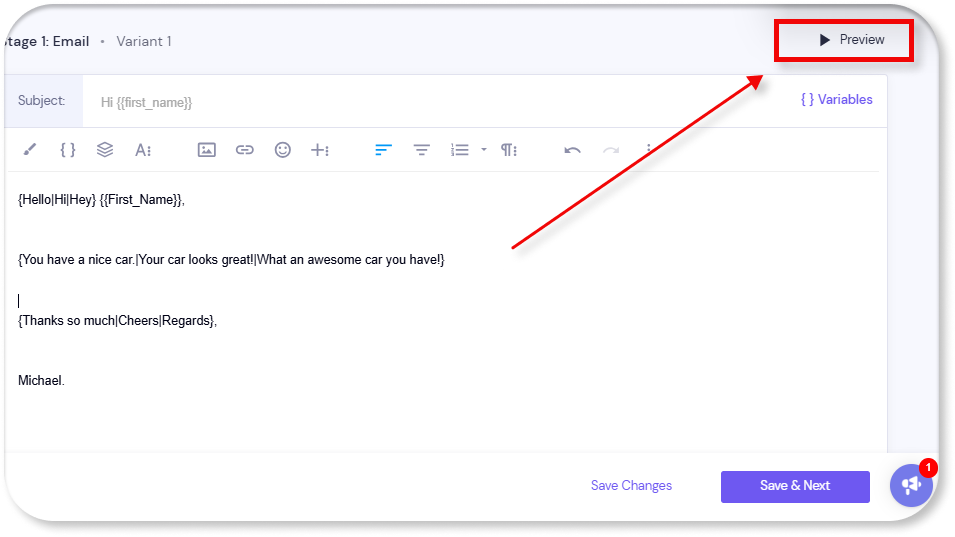
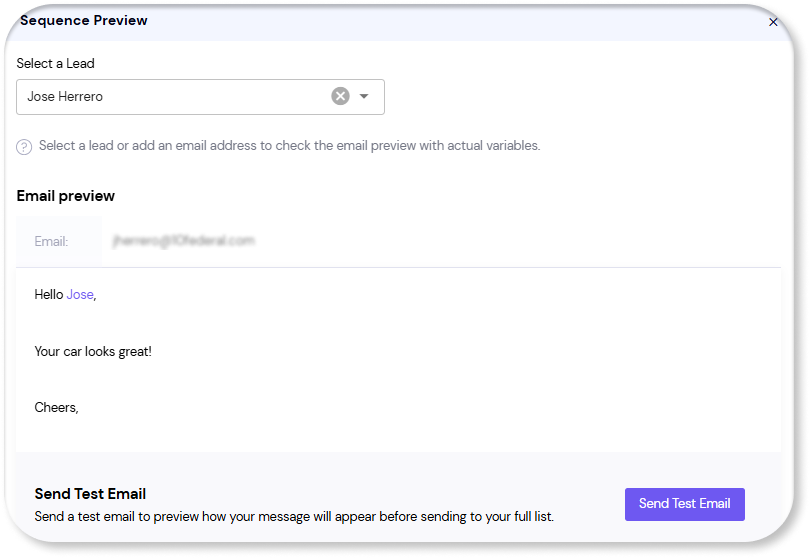
Using spintax is about more than just avoiding the spam folder (though that’s a big plus!). Spintax keeps your emails fresh and allows you to test multiple phrasing options to see what works best. It’s an easy way to keep your outreach feeling personal and engaging, without spending hours rewriting your messages.
The icing on the cake? You can use spintax on subject lines too, allowing you to easily A/B test which subject lines resonate best with audiences.
Step 4: Setting Time and Frequency
Timing is everything – especially in cold email. Sending emails when your prospects are most likely to read them is crucial.
Pro Tip: Set the Right Time Zone for Your Audience
When setting up your campaign, always choose the time zone of your prospects. For example, if you’re reaching out to people in the U.S., set the time zone to EST. This way, your emails arrive during their working hours, not at midnight!
Monday to Friday, 9 AM to 5 PM, is prime time for professional email reading. Stick to work hours, and avoid weekends. You want to show up in their inbox when they’re in “work mode,” not winding down or relaxing.
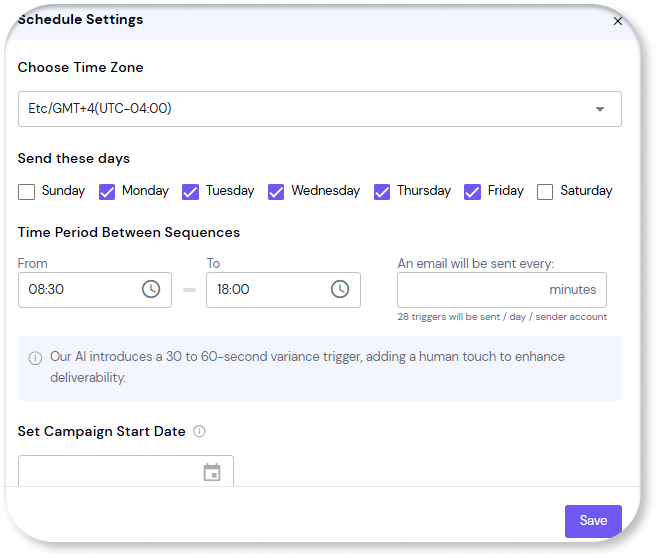
Step 5: Adding Sending Accounts
A successful cold email campaign has to have well-prepared email accounts. Ensure they are fully diversified, meaning each account should have its own persona, domain, and IP address. This prevents spam filters from catching your emails as bulk-sent content.
SmartLead helps with email warm-ups. Always keep the warm-up feature on, even after launching your campaign. It maintains your IP’s positive standing with email service providers like Google and Microsoft.
Step 6: Configuring Campaign Settings
Let’s look at a few specific settings you will come across:
#1 Tracking Settings: Knowing When to Track (and When Not to)
You’ve probably heard the debates on email tracking. Some swear by it, others say it’s risky. We think it’s better to disable open and link tracking for better deliverability.
Tracking email opens and clicks sounds tempting, but it can hurt deliverability if not done carefully. Smartlead allows you to disable this tracking, which can help your emails bypass those annoying spam filters.
Remember, open rates are cool to track, but your email content, IP reputation, and the email service provider’s rules matter more.
#2 Segment by Mailbox Provider: The Optional (But Nice-to-Have) Trick
Smartlead has a handy feature that auto-analyzes each lead’s email provider (Gmail, Outlook, etc.) and matches it with one of your email accounts from the same provider.
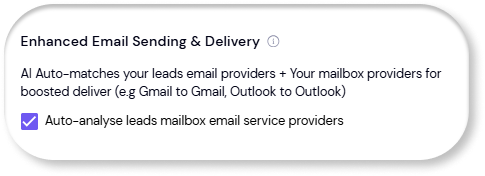
Many people hype this feature, but honestly, IP matching matters more. For example, using a U.S.-based IP for U.S. prospects makes a bigger difference in deliverability than email provider matching alone.
Want the placebo effect? Keep it toggled on. We keep it on too.
#3 Smart Categorization: Working Smarter, Not Harder
Smartlead’s AI-powered reply categorization can help you handle out-of-office replies and schedule follow-ups at the right time.
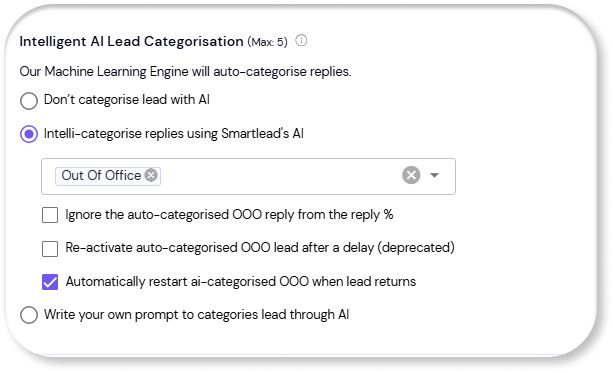
When a lead is out of the office, Smartlead will track when they return and automatically continue the sequence with follow-up emails after that date. This keeps your leads warm and reduces manual follow-up work.
Bonus: Set bounce rate protection to a 4% max in your settings. For added accuracy, try using a verifier like Million Verifier so your bounce rates stay low.
Tracking Replies & Following Up with Leads
The Master Inbox consolidates replies, making it simple to track and follow up with leads. Here are a few pro tips:
- Categorize Leads: Label responses like “Interested” or “Needs Follow-Up” for easier tracking.
- Handle Untracked Replies: The Untracked Replies feature captures messages from outside your lead list, like replies from contacts who were forwarded your email, so you never miss an important response.
Smartlead also helps categorize and analyze responses. For instance, out-of-office replies are tracked, and Smartlead will automatically resume sending emails once the lead is back in office. This saves time and ensures no lead is lost.
Automating Tasks Using API Integrations
Using Smartlead.ai with Google Sheets and automation tools like Make, you can set up tracking systems to monitor performance without manual intervention.
For example, you can track and manage all campaigns and email accounts via Google Sheets with custom formulas. This allows for real-time adjustments and randomization of campaign settings to mimic natural, human-like behavior, thus improving deliverability.
You can send personalized replies or follow-ups without manual input by integrating Clay.
Wrapping Up
You now have a roadmap to smarter, more impactful email campaigns. With Smartlead.ai’s features and your knowledge of best practices, you’re equipped to break through inbox clutter, engage prospects, and turn cold emails into warm leads.
Hungry for more tips on conquering the B2B world? Keep your eyes glued to our CEO’s YouTube channel!
P.S. If you’re interested in growing your business with outreach, you can join multiple agency owners, coaches, and freelancers in our outreach community to get expert tips, templates, and much more!

